Add features to your website
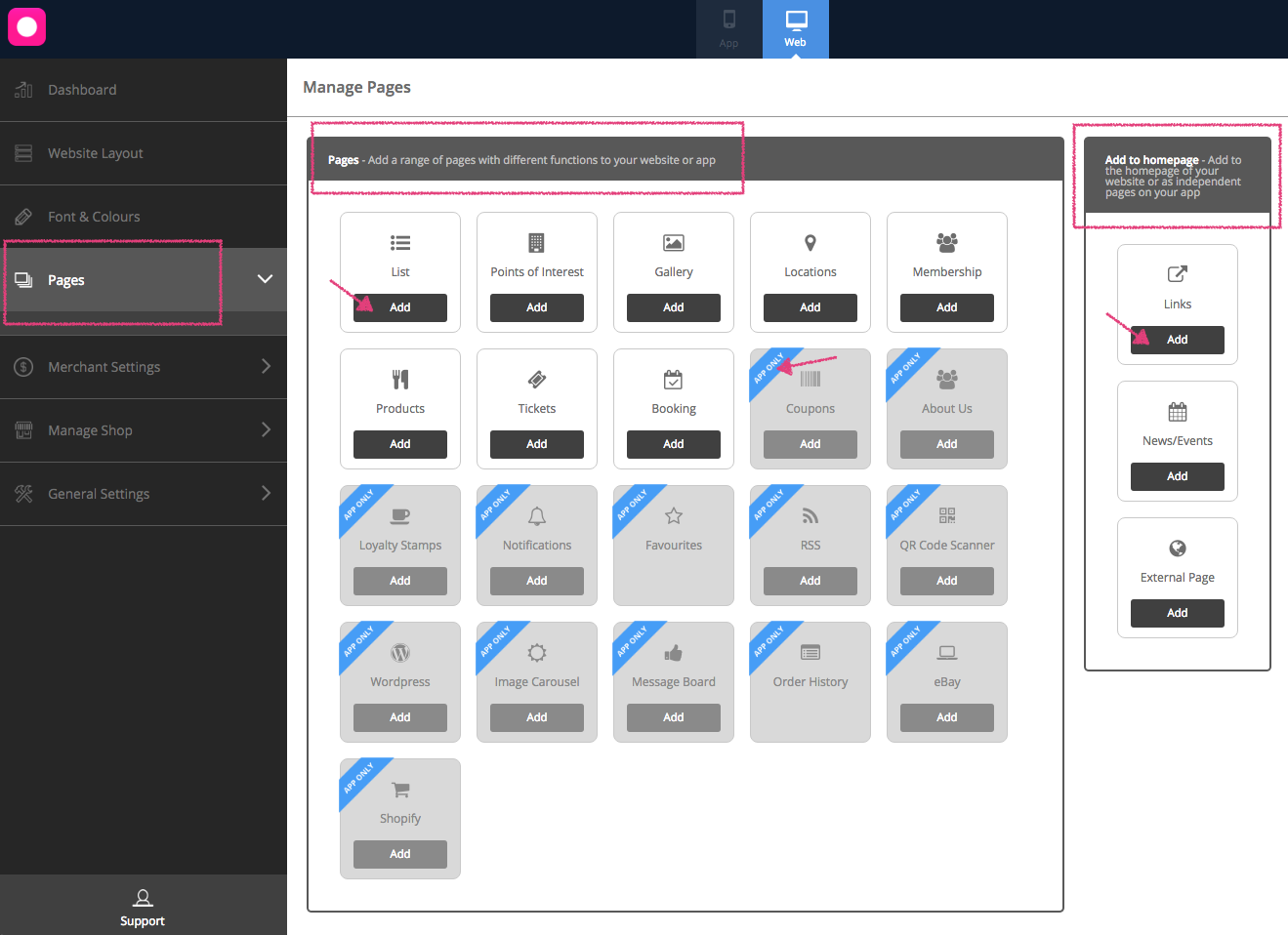
There are a variety of pages that you can add to your website to make it more engaging.
To add pages to your website click on the ‘Pages’ tab on the navigation panel to the left. Once you have clicked the ‘Pages’ tab you will notice a blue ‘Manage’ button will appear alongside the tab. Click this button to show the range of features you can add to your website.
Tip There are pages/features that are specifically for websites, listed in this section.
Notice how the Page Library is divided into two. The section to the right is specifically to ‘add to Home Page’. That means that these pages can be added on to the homepage of your website.
Since some pages can be added or enabled several times from the Pages Library (eg. News/Events); you can now show the additional pages you’ve chosen, though they won’t be visible directly on your home page.
Click on the button to the far right at the top of your website. This will drop down into a list of pages (that are not visible on the home page and those other than the ones featuring as tabs next to the collapse button).
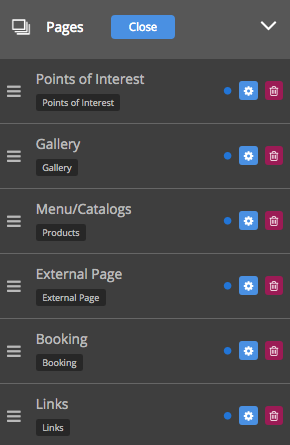
If you would like to see what each page does simply click on each component and a blurb will appear on the right side panel. You’ll also see a little comment box if you hover your mouse over each page in the library.
Click on the button to left of each page to move it up/down within the ‘Page’ list on the navigation panel to set the ordering for your pages.
Now that you have added pages to your website, you can now customise them to suit your needs. Simply click on the blue cog alongside that page and rename it. You can change the page visibility by clicking on ‘Off’ to make it invisible. Click on little bin next to the cog, to delete the page.
Once you have finished adding all your pages press the ‘close’ button to save your progress.