Making your App suitable for App Store approval
Incomplete Pages
Your app should display enough content for approval. Apps having very less information will tend to be rejected by Apple.
If using the Menu/Catalog page or, News & Events or Places pages, all items must be filled in. Make sure you’ve filled in all the necessary fields or sections on an item, especially the Description box.
Invalid Links
For Pages that require a URL or link to be added on, please ensure it works.
Links bringing up errors, will be picked up by Apple as being non-compliant.
Free / Trial / Demo
Please do not include words like ‘Trial’, ‘Free’, ‘Demo’ in a way implying that the app is a Trial or Demo app or a Free one.
Also avoid using the word ‘Internal’, showing that the app is for internal use.
Rival Platforms
Do not mention the names ‘Google’, ‘Android’, ‘Windows’ or ‘Samsung’ anywhere in the app’s content including their images and references to them or their products/services. Apple does not approve of this.
Links to Google Play
Avoid embedding or adding websites that might contain links to your app or any other apps on Google Play. Apple will see this as a reason to reject your app.
Case Studies / Testimonials
Please avoid including ‘Case Studies’ or ‘Testimonials’ on the app that may imply that the app is solely for marketing purposes or advertising.
Invalid Support URL
The links you’re using as a Support URL for your app, should work. If you do not have a valid link, please use www.puttiapps.com (provided you’re having your app submitted via our Developer Accounts)
Irrelevant Screenshots
If you’re suggesting the use of particular screenshots of your app on the app store, please understand that they need to depict the app in use. If Apple suggests we change them while they review, we’ll need to use alternative ones.
The screenshots will need to be of the actual content on the app and not frivolous information.
Complex App Layout
The App Layout ( Grid or Tiled Home Screen), should not be too complex or too cluttered, with blurry images or unclear and/or overlapping text .
All Tiles or Grid icons need to connect to either appropriate content on the app or valid and working links.
Auto Approval on Message Board
If using the Message Board or the Social Wall, the ‘Auto Approval’ button must be turned OFF.
Mistakes on Graphics
Please avoid making spelling mistakes on the app icon, splash or feature image.
Incomplete Review Information
Does your app use a Pass Code? Have you enabled Force Login for Membership? Have you linked a website requiring the app user to login to be able to access it? If you’re using any of these, please provide login details to the website / membership subscription, and the Pass Code.
We’ll need to add these details into the Review Information for your app on iTunes Connect.
# Please be assured that this information is available to only the App Review Team at Apple and not on the app store once the app is live.
Use of Copyright Info
Please do not use content that is copyright or trademark. This includes images of well known global brands and other content.
If you’re using such material, please obtain a consent letter from the concerned parties on their official letter-head authorising it’s use.
No Consent Letter
If you happen to have existing apps on the app stores that use the same/similar content or graphics as the one we’re submitting for you, please send us a consent letter (on your Organisation’s letter head) allowing us to publish this app for you.
Please also include that all graphics and content, are owned by your organisation.
This is a requirement by Google.
No Privacy Policy URL
If your app is being published via your developer account to Google Play, a ‘Privacy Policy’ document needs to be linked.
This should to be accessible via your website. If you do not already have this, we can provide a draft that you can customise.