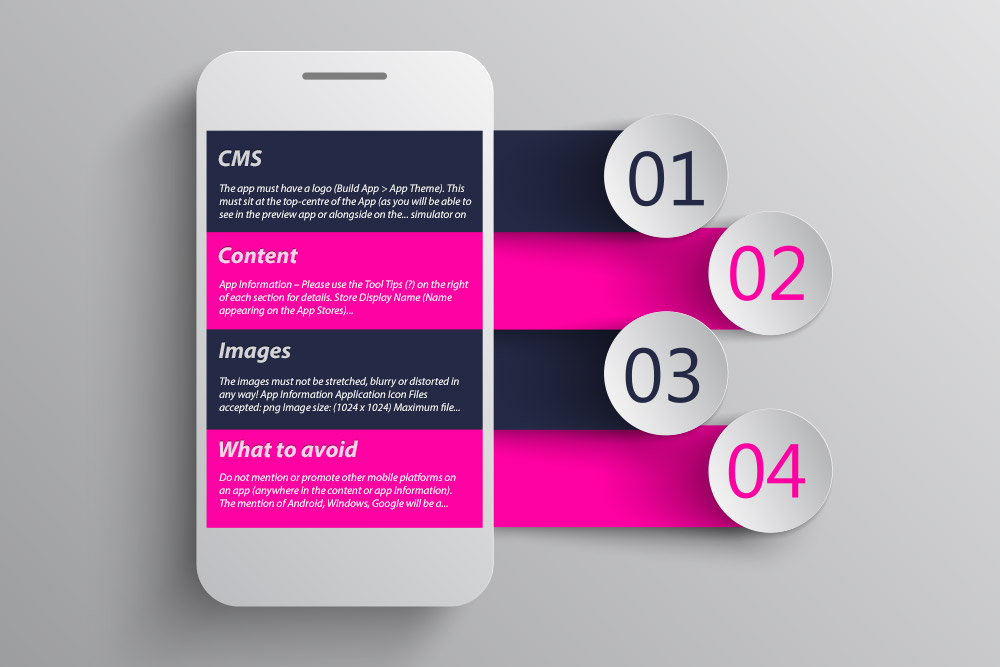What to keep in mind when you’re preparing an App for submission. This applies to both, new apps as well as upgrades…..
- Please plan your app submissions/upgrades about 4 weeks in advance of your intended go-live date.
- You’ll have to hit the ‘Publish’/’Upgrade’ button and complete the required procedure on the CMS to request an app submission.
- Please email us at appsubmission@puttiapps.com to request a resubmission or upgrade of your app, if you’ve changed your app icon, splash and/or feature image. We’ll review your app and then suggest any changes if needed, before we begin the submission process. Once the app is good to go, we’ll submit it to the app stores.
- If you’re a White Label Reseller and need to have your apps published to your Developer Accounts (to setup your developer account please access iTunes and Google Play); please change the app’s status to ‘Ready to Submit’ on your Admin Tool. Then add the login information for each app store and ‘save’ the details. This information needs to be updated every time your request a submission or upgrade. The App Submission Team will receive your request and communicate with you directly.
- It’ll take up to 3 weeks for the approval process once the app’s been submitted to app stores. We’ll be in touch from when the app is submitted to stores, up until they each go live (on iTunes and Google Play).
Content Management System (CMS)
The app must have a logo (CMS > Branding & Colours). This must sit at the top-centre of the App (as you will be able to see in the Preview app or alongside on the simulator on CMS). It must not be a distorted or stretched image.
All tabs must be filled with appropriate content;
- At least 5 items per category (Menu/Places). Please ensure all categories and sub categories are filled in.
- Atleast 5 items listed on Events (current not expired dates).
- Coupons and Stamp tabs must have current not expired dates for each coupon/stamp entry.
- Please ensure the expiry date is a month ahead from when you’re adding content as it takes around 2 weeks for an app to go live. (Applicable to Events, Coupon, Stamp tabs)
- The Gallery tab must have photos (not blurred).
- RSS URLs, Mobile Website URLs and also the URLs used on the Links tab must be working links.
Note#
- We will inform you in case a tab needs to be disabled or content removed or edited. Please understand that the app’s content needs to be in keeping with Apple’s App Review Guidelines and also Google’s Policies.
- No changes must be made to the app after it’s been submitted. All changes should ideally be made after the app has gone live.
Content (iTunes /Google Play and/or CMS)
App Information – Please use the Tool Tips (?) on the right of each section for details.
- Store Display Name (Name appearing on the App Stores) – not more than 30 characters.
- Mobile Display Name (Name appearing on the Device or Phone) * App names in iTunes Connect and as displayed on a device should be similar, so as not to cause confusion. Shouldn’t be more than 9 characters.
- Description (Brief overview of the app and what it is about, try and include as many keywords you can in the first paragraph itself – Not more than 4000 characters.
- Short Description (Synopsis of your app) – Not more than 80 characters.
- Keywords (Important words that describe your app, that’ll help bring up your app accurately on an App Store search). Eg; For the Craft Kitchen app, the keywords used were – craft, kitchen, cafe, restaurant, food, new zealand, ponsonby).
- Support URL (website URL if you have one – if not, you can use www.puttiapps.com)
Note#
- If at all you’re using content (text and graphics) involving copyright, trademarked or celebrity information, please obtain a consent letter (on the concerned organisation’s letter head) authorising you to use such content.
- If you’re using the Pass Code feature, please provide the code to us before submission as Apple will require it to check the feature during app review. We will include it in the Review Notes section for the app on iTunes. Once the app goes live, you can then change the pass code to one of your choice. This information would only be required when an app needs to be submitted or upgraded.
- Similarly, if one of the tabs on your app requires a login username and password to access it, Apple would require this information so they’re able to review your app. When you provide this information, we’ll add it onto Review Notes on iTunes.
- On Google Play, If you are using dual language in the App Information section under App Settings of that App’s CMS (eg; English and Chinese), please send us the translation in English as well (for the foreign language used). We will enter this translation onto the Store Listing page for that app on Google Play (critical for publishing app).
Images
The images must not be stretched, blurry or distorted in any way! They should be in .png format.
App Information
Application Icon
Files accepted: png
Image size: (1024 x 1024)
Maximum file size: 2MB
– Square edged, in RGB colour, with no alpha channels and transparencies. Will go on the app and on both stores.
Splash Screen
Files accepted: png
Image size: (1080 x 1920)
Maximum file size: 3MB
– Portrait image. Will go on the app.
Play Store Feature Image
Files accepted: jpg, png
Image size: (1024 x 500)
Maximum file size: 1MB
– Landscape image. Will go on Google Play Store.
Note#
- Please keep at least 150 pixels space from both, top and bottom as well as sides of the splash screen when you’re designing it. This is to ensure that vital parts of your design do not get cropped when resizing the images.
- Do also keep in mind that images need to be in RGB color and 72 DPI.
- The icon should be a flat square image without rounding and should not be transparent or contain alpha channels.
iTunes
Screenshots
All screenshots need to be taken for content that is present and visible on the app.
What to Avoid#
- Do not mention or promote other mobile platforms on an app (anywhere in the content or app information). The mention of Android, Windows, Google will be a cause for Apple to reject the app. Please avoid using images that contain Google or Windows devices, anywhere on the app.
- Do not use the words, “Trial”, “Free” or “Demo” anywhere on the app. Do not use them in a way as to imply that it is a Free, Demo or Trial app.
- Please do not make any changes to app content on CMS once the app’s been submitted. This is because the screenshots taken and uploaded on iTunes need to match the content on the app.
- Do not leave any tabs empty on your app.
- Avoid spelling mistakes on the images (Icon, Splash and Feature)
- Apps that display user generated content must include a method for filtering objectionable material, a mechanism for users to flag offensive content, and the ability to block abusive users from the service (Please ensure the ‘Auto Approval’ button on the ‘Social Wall’ has been turned off).
- If your user interface is complex or less than very good (too cluttered, not very clear text or blurry images), it may be rejected. Do not use images that display cropped text or words overlapping; also avoid using text on an image that is difficult to make out against the background of the image.
- On the Grid View for your App Interface (Home Screen), please ensure your Grid Icons are linked to the apt features or their content. The same goes for Tile View.
- Do not use celebrity images or copyright/trademarked content on your app unless you have a consent letter from the concerned parties allowing you to do so. If you do have the letter, please send it over so we can send this to Apple or Google, should they find a concern with the app.
App submissions/upgrades will be chargeable if:
- Any resubmission requests are made on account of errors/spelling mistakes in the images/app details provided by you.
- You have not complied with our request to make changes to the app content or other information, resulting in the app’s rejection.
- You wish to submit your app immediately and on priority (all apps submissions and upgrades are scheduled and are queued).
- You need to make changes frequently to the app requiring it to be resubmitted to iTunes (Mobile or Store Display Name, iTunes Icon, Icon and Splash, Screenshots to be updated) or Google Play (information on Store Listing, Icon, Splash, Feature Image, App Store Icon).