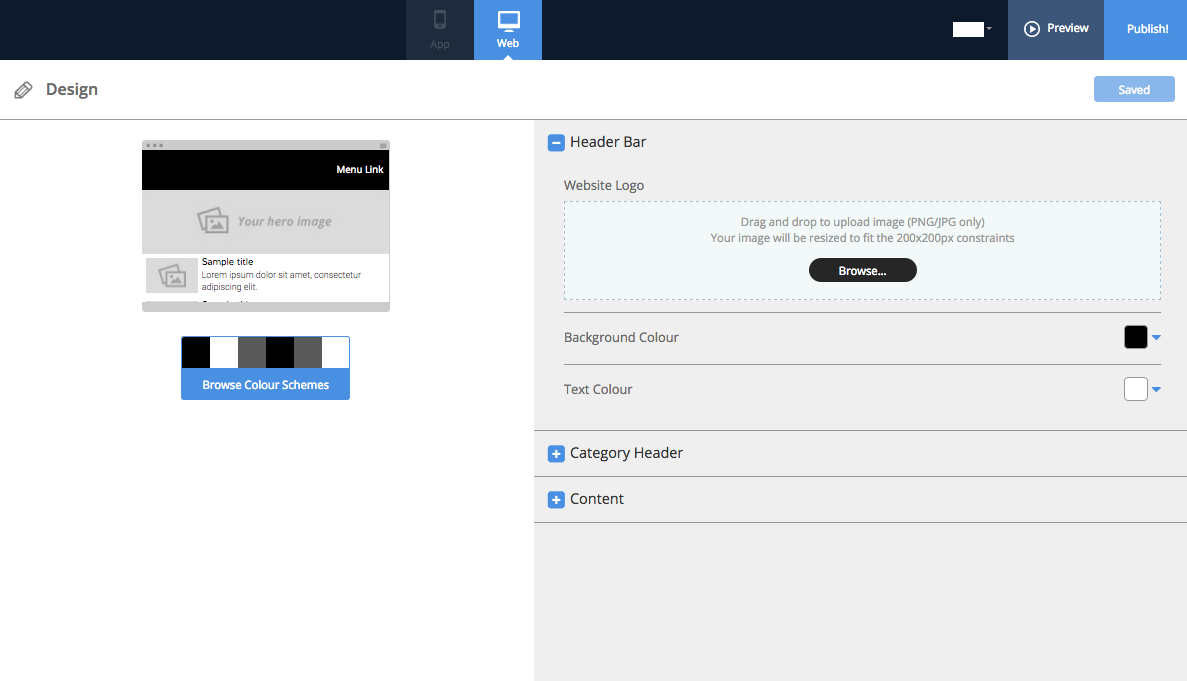Change Your Colour Scheme
If you would like to change your colour scheme of your website you can choose from a range of our pre-made colour schemes or choose your own. To change your website colours make sure you are in the ‘Font & Colours’ tab on the left navigation panel.
Choose a pre-made colour scheme If you would like to select a colour theme from our pre-made schemes press ‘Browse Colour Themes’ located underneath the website preview box. Select which colour scheme suits your website best and then press save.
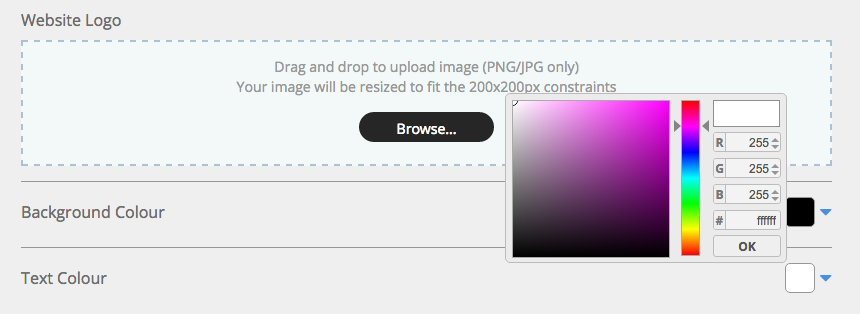
Create your own colour scheme If you would like to select your own colour theme you will need to manually select the colours you would like for your background and text.
Under the ‘Header Bar’ section press the blue dropdown arrow underneath ‘Background Colour’ to change the background of your menu or navigation bar. A colour slider will pop up and you can input your colour values or use the colour slider to select your colour.
To change the colour of the text on your navigation bar press the blue dropdown arrow on ‘text colour’. Follow the above steps on how to use the colour slider.
Tip You can use the above steps to change the colour of your category and content text colours