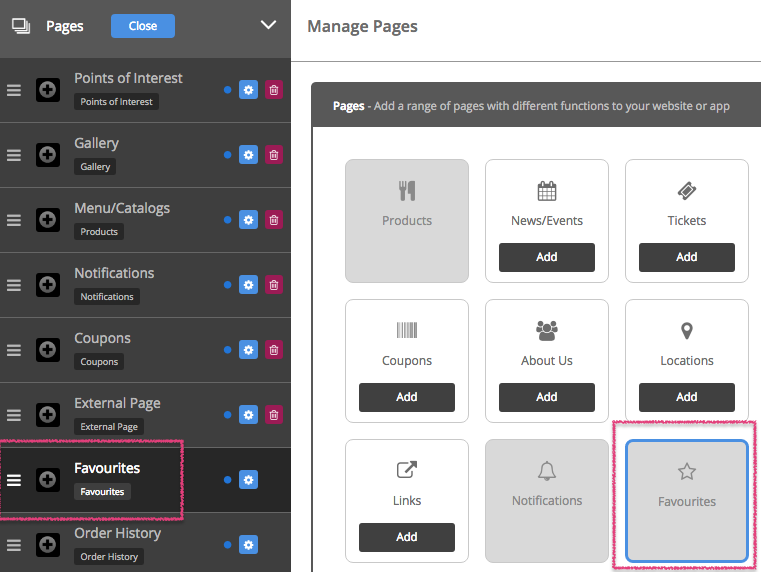Favourites
Favourites is automatically added whenever you enable the Products page or Menu/Catalog feature. Favourites is a good way for your customers to ‘bookmark’ one of your items or products to make it easier to find for future use.
Note# You cannot remove favourites from your Pages list on the navigation panel. But you can make the page invisible.
If you would like to rename the favourites page then select the ‘favourites’ tab located on your app panel under ‘Pages’ and then click the blue cog next to the page.
To choose an icon or to upload our own custom icon press the ‘browse’ button. Choose an icon from the list provided, or to upload your own icon press the ‘upload custom icon’ tab. To upload your custom icon drag and drop you 60 x 60 pixel image into the blue area, or press browse to find your icon manually. Press set when you have chosen your icon. Press save once you have finished customising your features name and icon.
Edit the name of the page by adding in a new one, in the space provided for ‘Label’.
Page Visibility is set to ‘On’ by default. This shows a blue dot next to the page (on the left of the cog on the navigation panel under ‘Pages’). Please click on ‘Off’ if you want to make the page invisible. The dot appears grey when you make the page invisible.
Please click on ‘Save’ on the top right of this section when you’ve finished customising the page.
Note# You can change the page ordering or how it is listed, by clicking on the little button to the left of that page and dragging it to a different position.