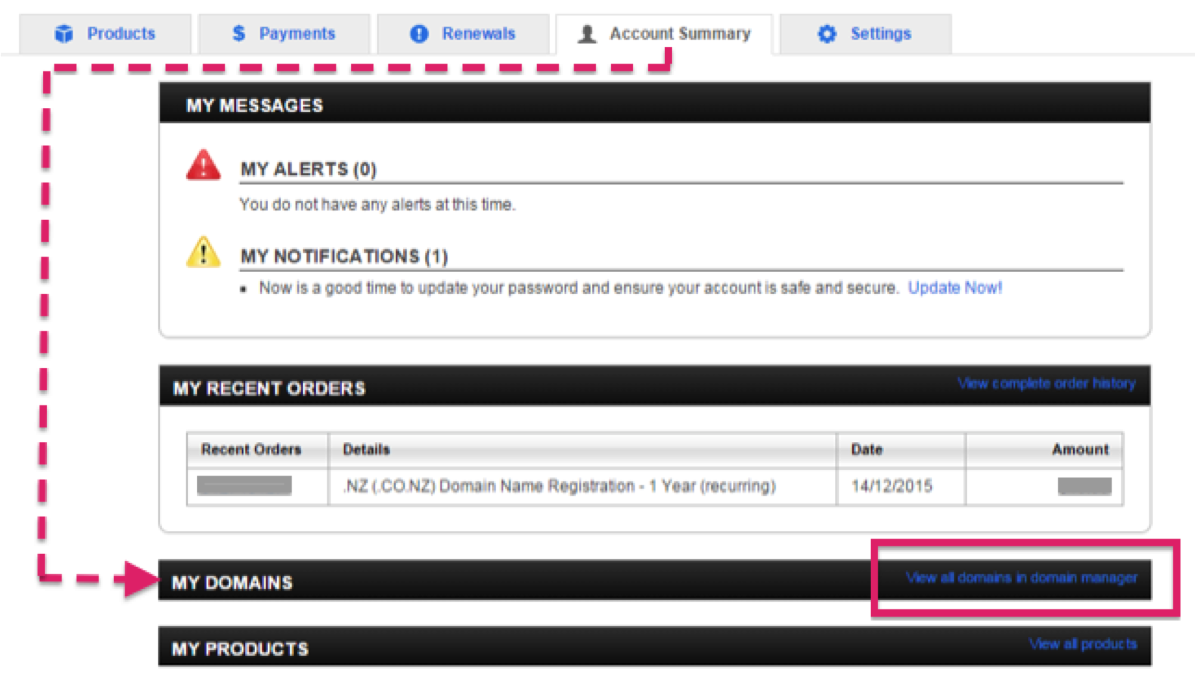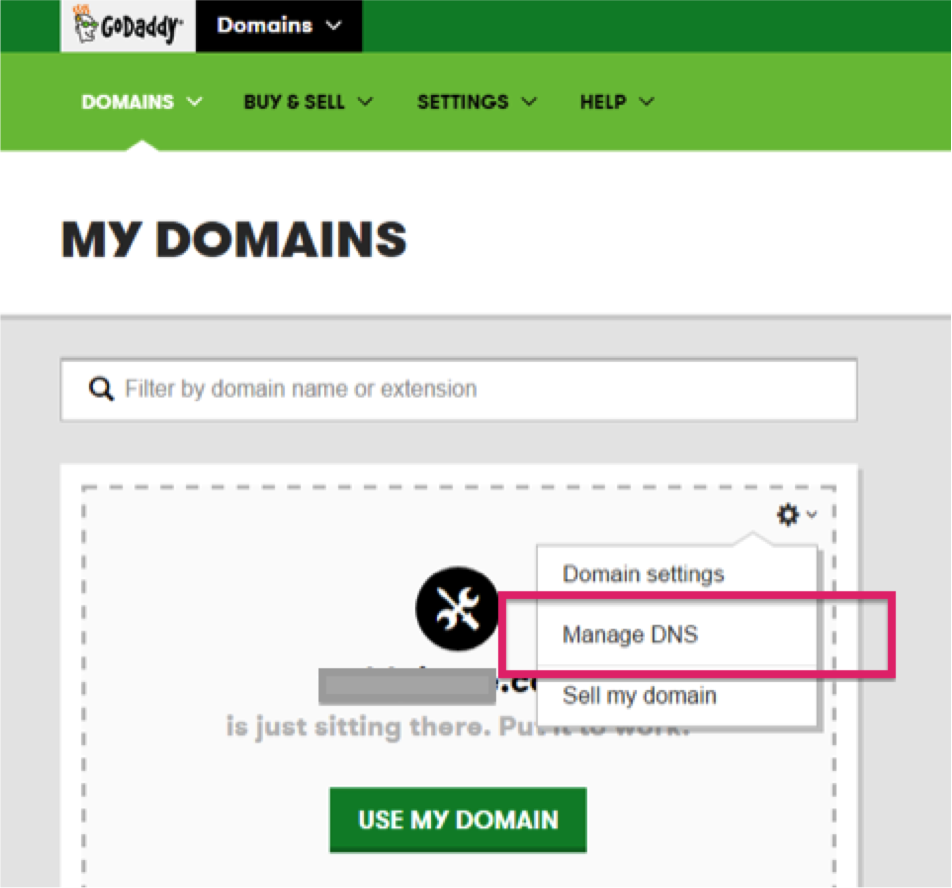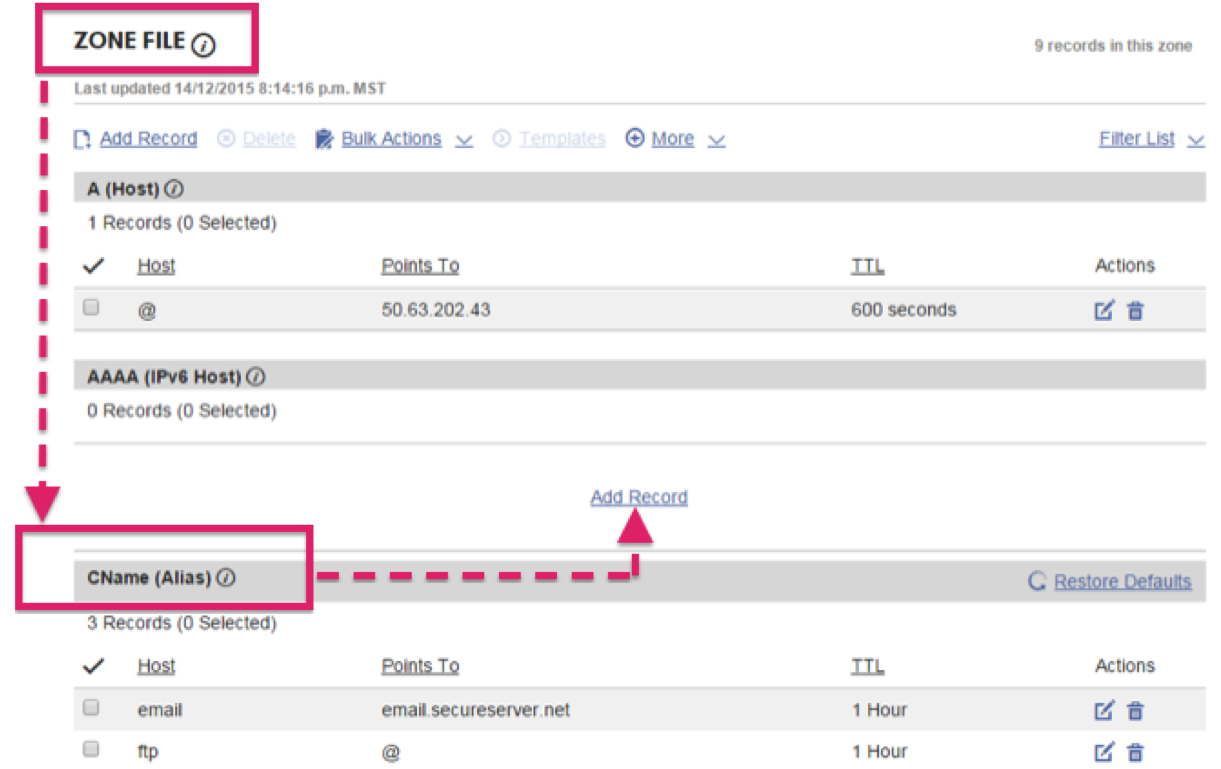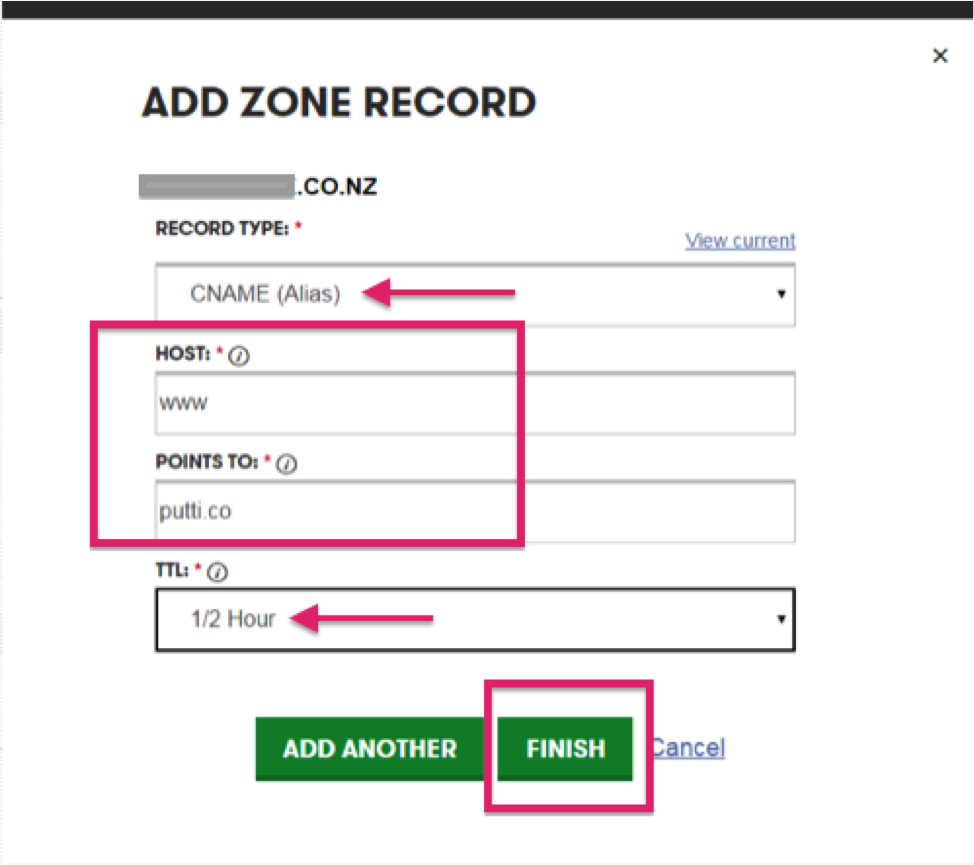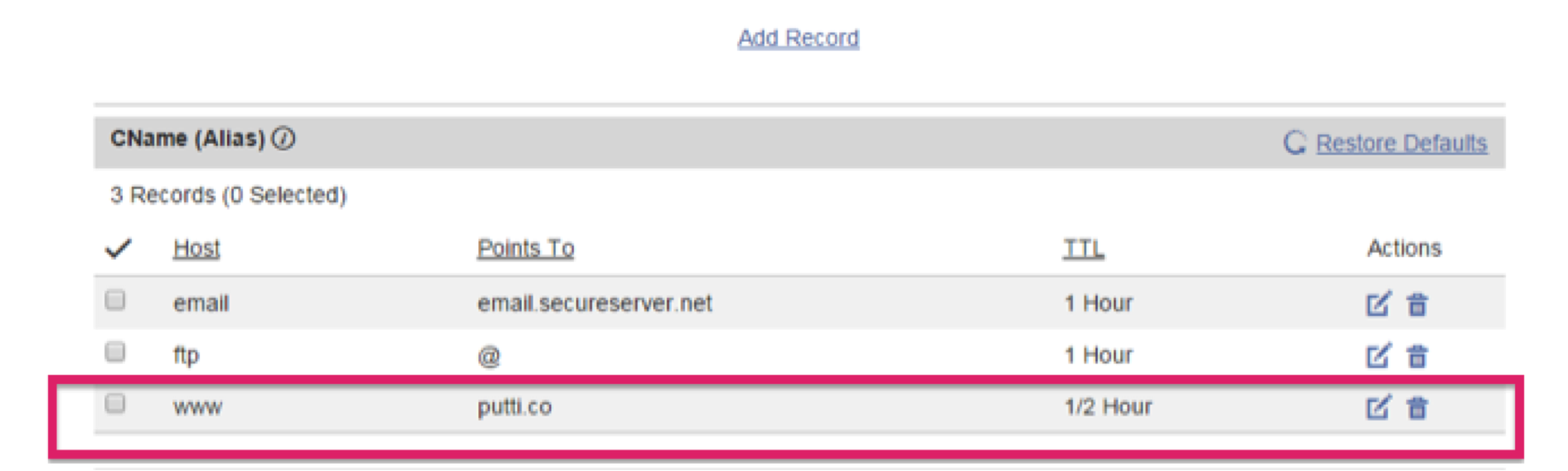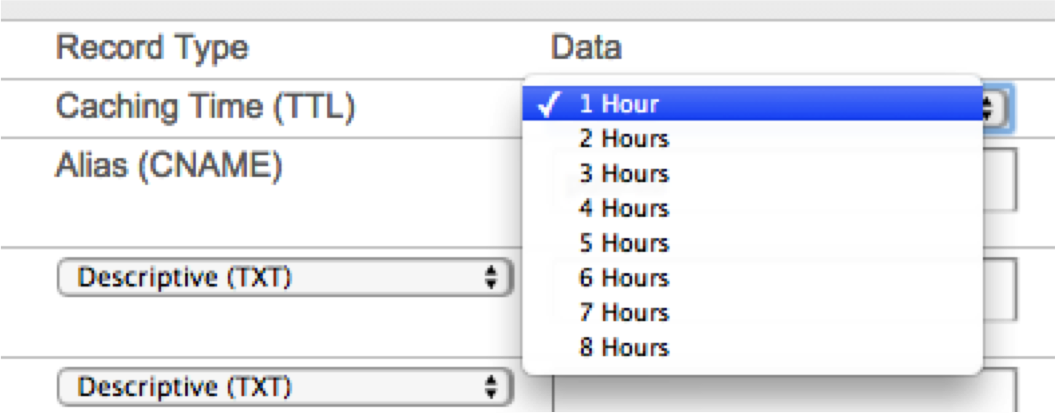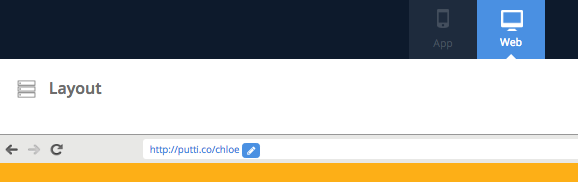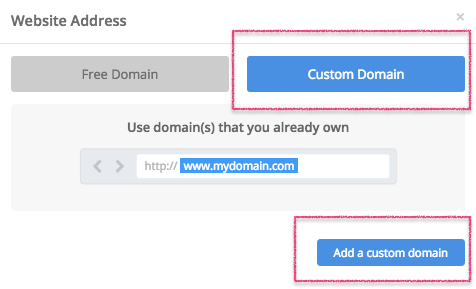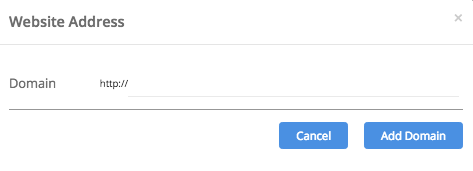GoDaddy Domain Name
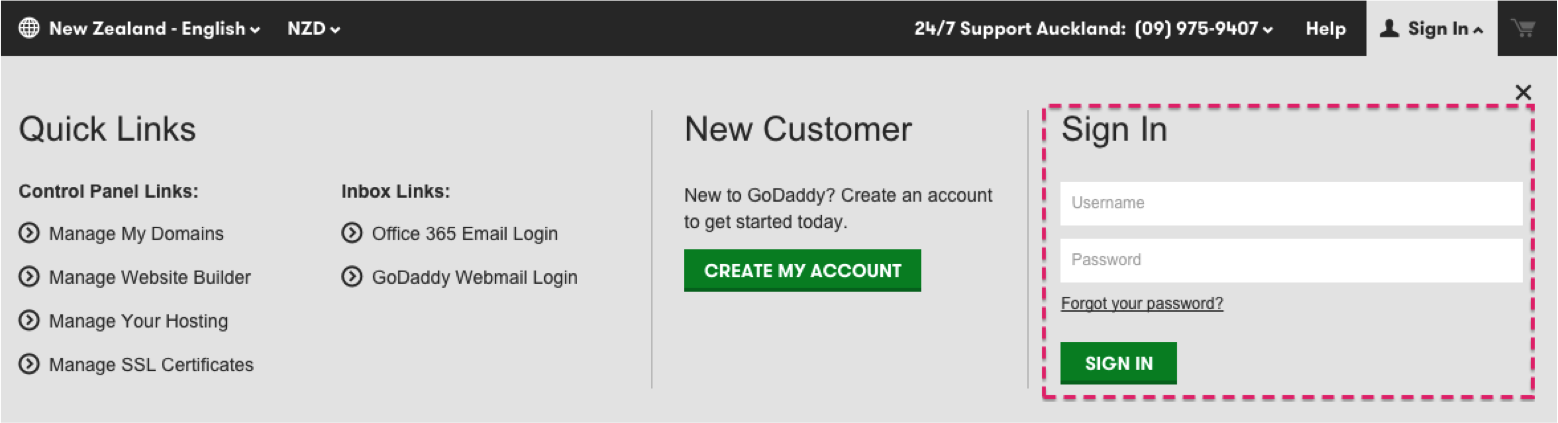
To start pointing your GoDaddy domain name to your Putti website, you will first need to log into your GoDaddy account
Under ‘My Account’, click on ‘Account Summary’
Scroll to ‘My Domains’ and click on ‘View all domains in domain manager’
On the ‘My Domains’ page, you’ll see a dotted section with your domain name in the center, in bold.
Click on the ‘cog’ at the top right of that dotted section and click on ‘Manage DNS’ in the drop-down list.
Under ‘DNS Zone File’, scroll below to the ‘CName (Alias)’ section.
Click on the ‘Add Record’ button, just above CName (Alias)
Choose Record Type – CNAME (Alias) from the drop-down list
Type ‘www’ under Host
IMPORTANT
If you signed up for your website through Putti;
The ‘Points to’ section should have putti.co
If you signed up for your website through Spark;
The ‘Points to’ section should have sparkweb.putti.nz
Choose TTL as ½ Hour then click ‘Finish’
Click on ‘Advanced View’ on the bottom left of the page
Next to ‘Record Type – Caching Time (TTL), collapse the list that shows 8 hours (by default) and change it to 1 Hour.
Hit the ‘Continue’ button to confirm your changes.
NOTE: PLEASE NOTE THAT YOU WILL NEED TO WAIT AT LEAST AN HOUR FOR THESE CHANGES TO GO LIVE. AFTER THIS TIME HAS LAPSED YOU WILL BE ABLE TO LOG IN TO THE CMS TO FINISH YOUR DOMAIN FORWARDING PROCESS.
If you’re looking to use your domain name without the ‘www.’, follow these two steps:
Step 1 – Create a CNAME record that points www.yourdomainname.com to putti.co (or sparkweb.putti.nz if you registered with Spark Business). TTL needs to be set to 30 minutes or 1 hour.
Step 2 – You’ll need to do a 301 redirect from http://yourdomainname.com to http://www.yourdomainname.com.
Note If your registrar account does not list anything for a 301 redirect, please look up their Support pages for URL redirection or simply Contact their Support Team.
Step 3 – On your domain management screen, click ‘settings’
Step 4 – Under the forwarding section press ‘Manage’ Located under Domain:Off
Step 5 – Press the edit icon
Step 6 – Under “Forward To’ Type the full name of your url e.g www.example.com, once edited press save, your redirect should only take a few moments to start working
Add Your Domain to The Putti CMS
Log in to the platform and navigate over to the ‘Website Layout’ tab on the left panel, making sure you are on the ‘web’ view of the platform
On the top section below the header bar, you’ll see a section with a url that has an ‘Edit’ icon next to it, press the icon to edit the settings for your domain
Enter your complete domain name E.g.: www.yourdomainname.com.
Please be sure to enter the entire name. Eg: www.example.com. If there is no www listed before the URL, it will not work.
Click on ‘Add Domain’ at the bottom.
If the domain name is added on correctly, you’ll see a blue tick on the right side of it.
Then press ‘save’ on the top right of the page.
NOTE: If not added correctly, it’ll show an exclamation mark. Be sure to check that you haven’t added any spaces to the domain name by mistake. If you’ve corrected it and still see this exclamation mark, please contact the Support Team.
IT CAN TAKE UP TO 12 HOURS FOR YOUR DOMAIN NAME TO REDIRECT CORRECTLY