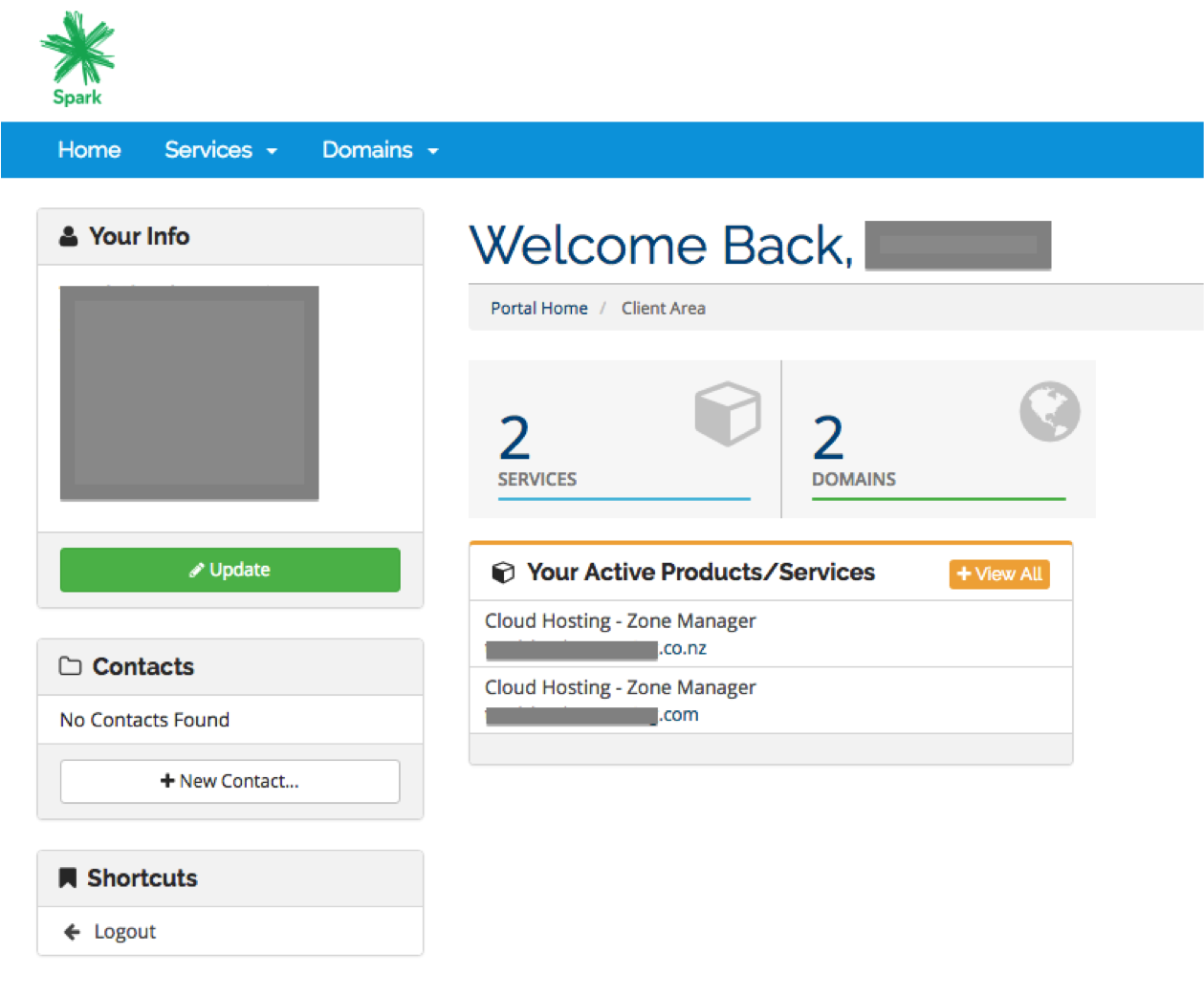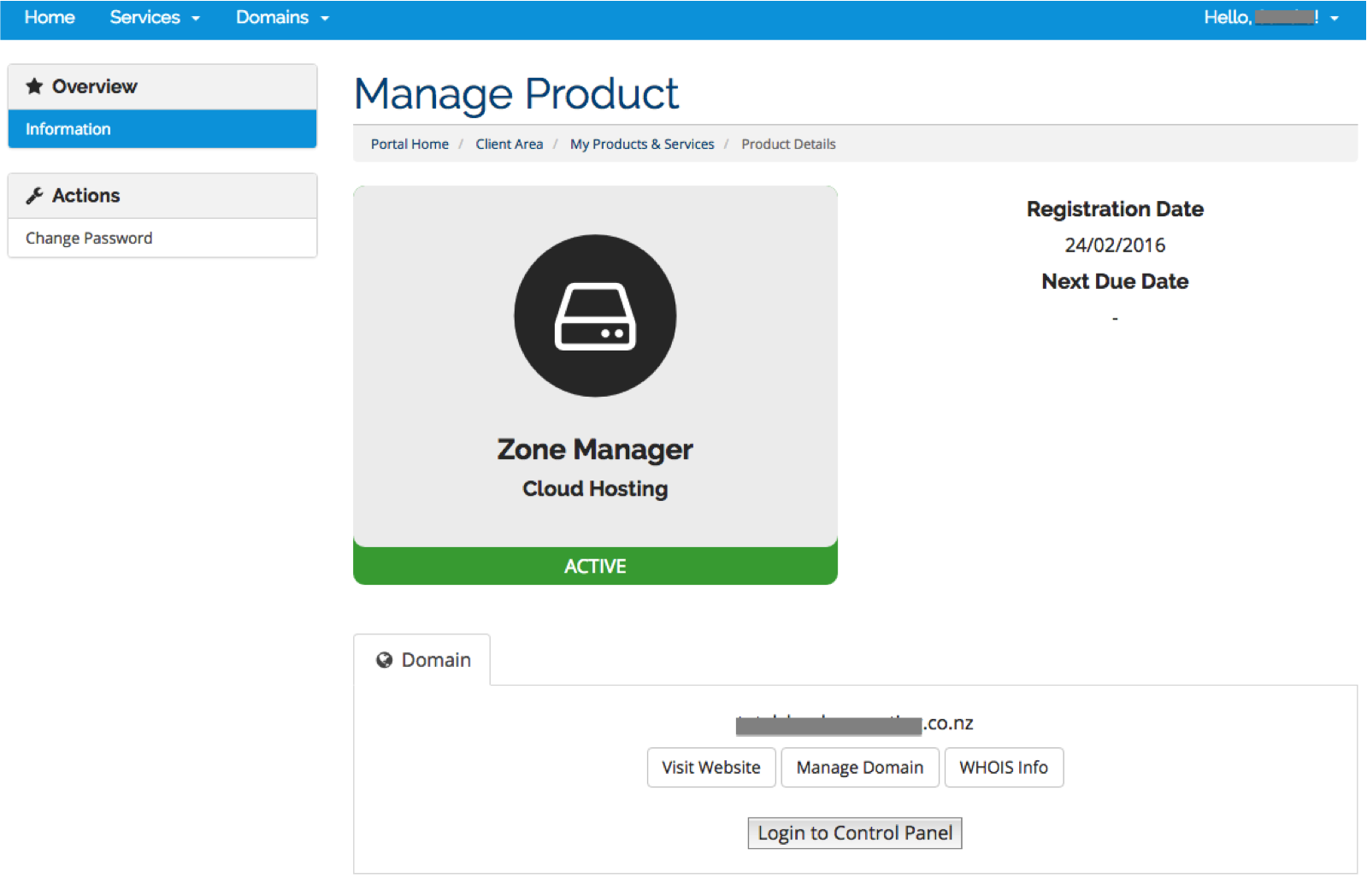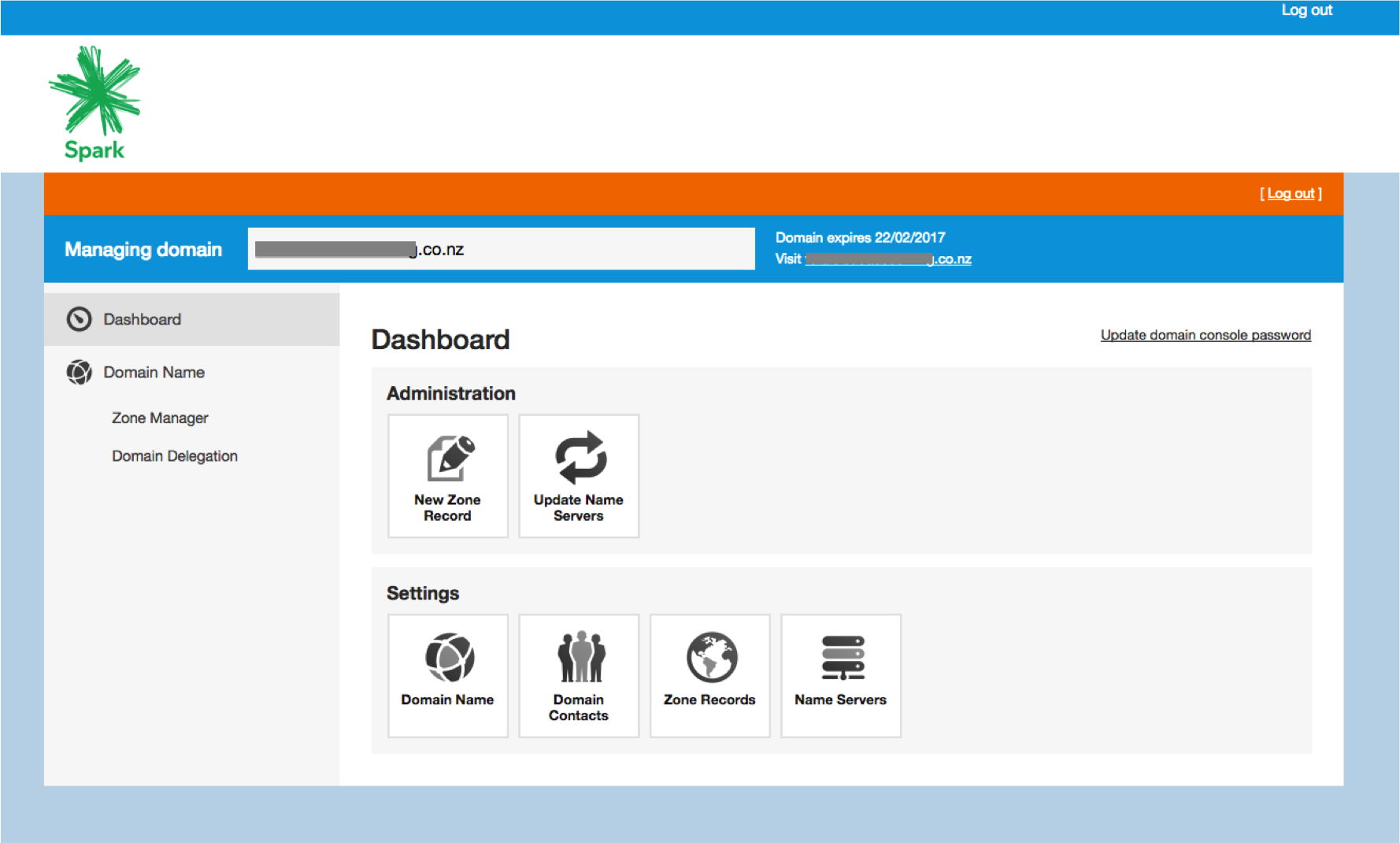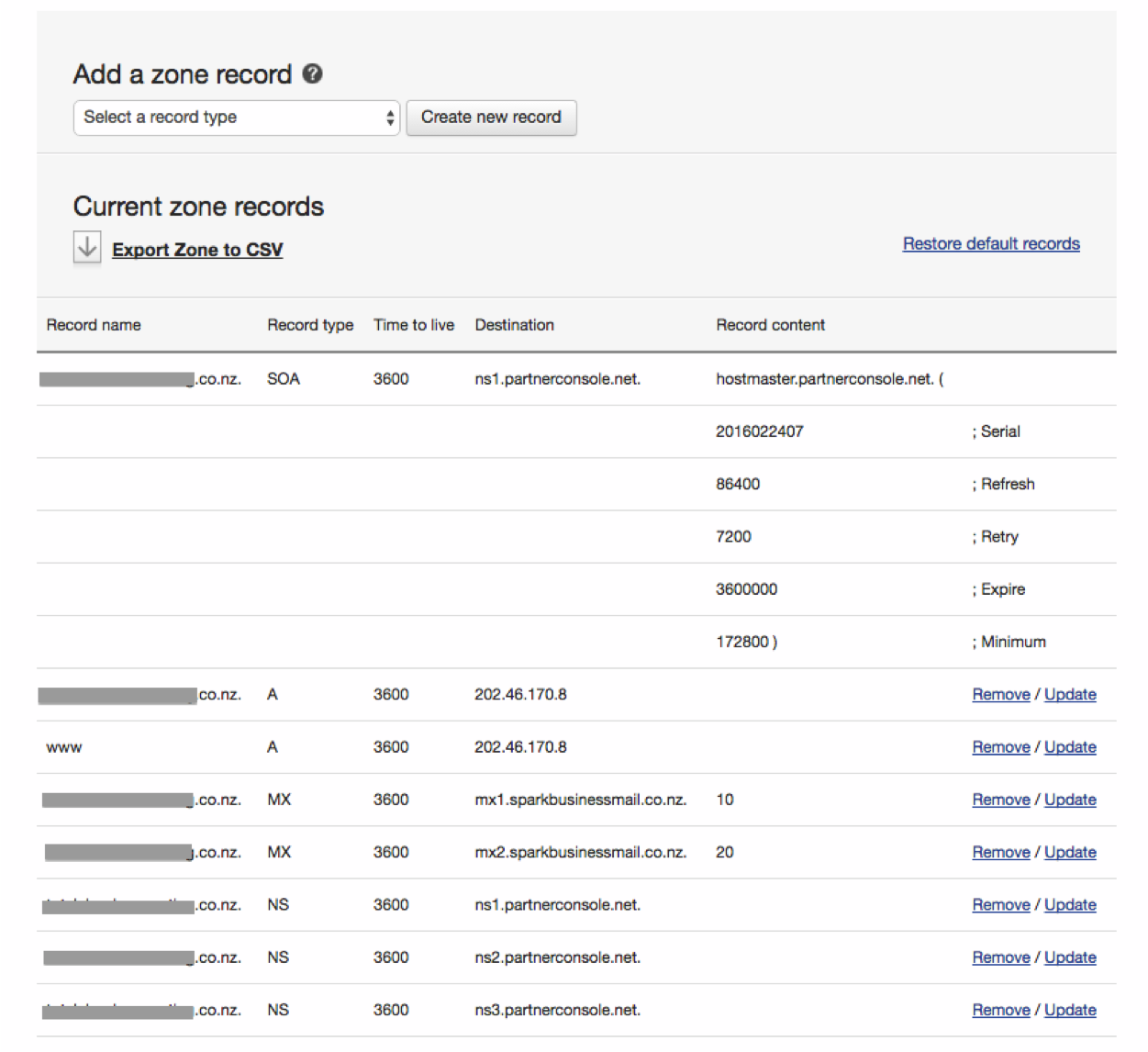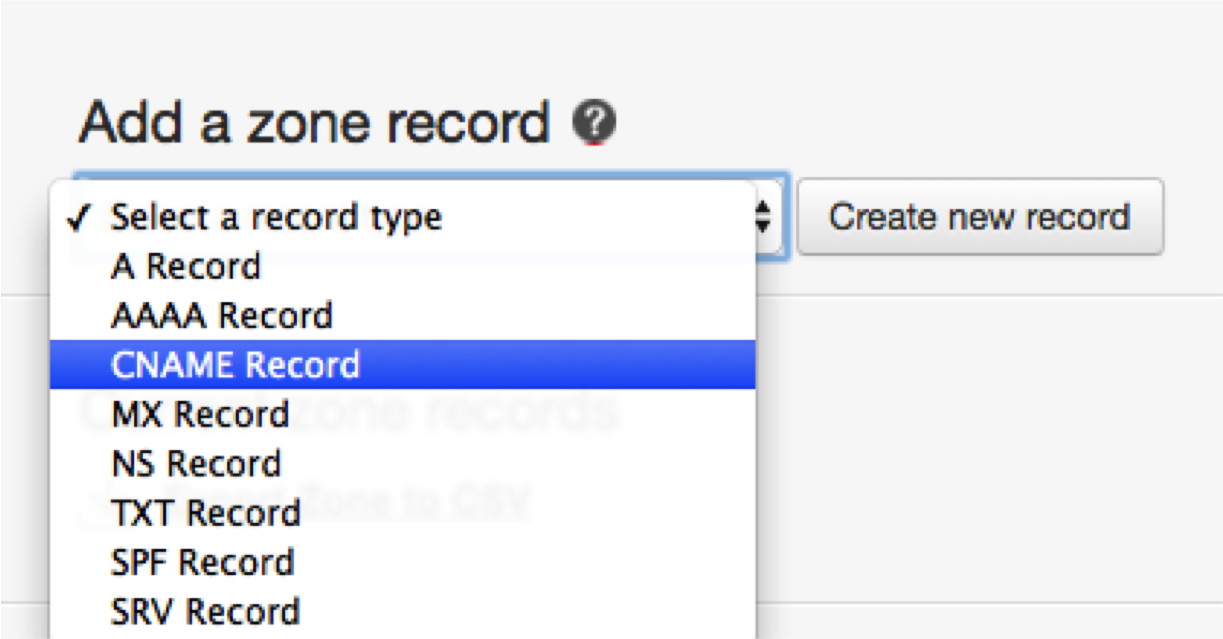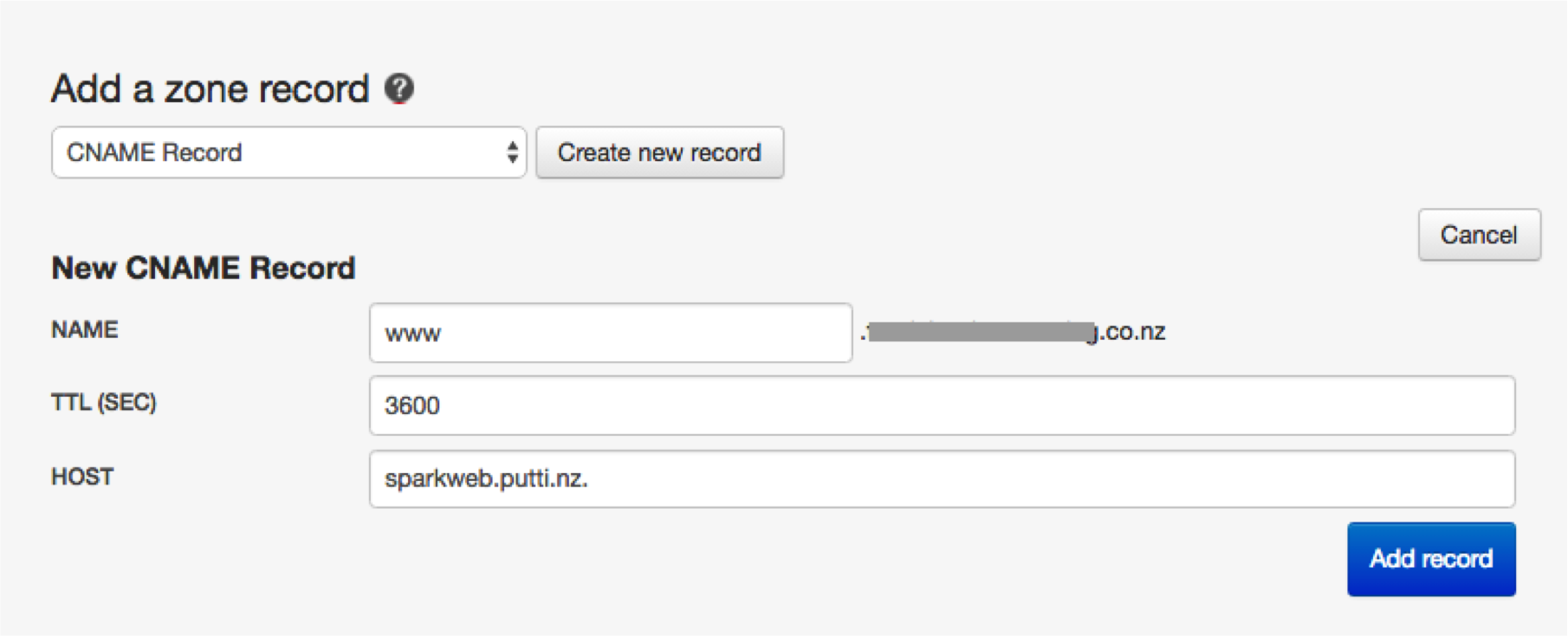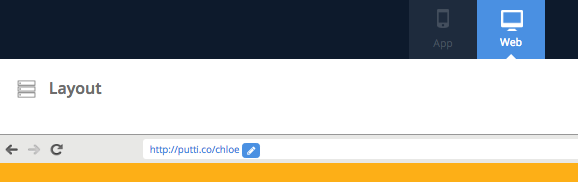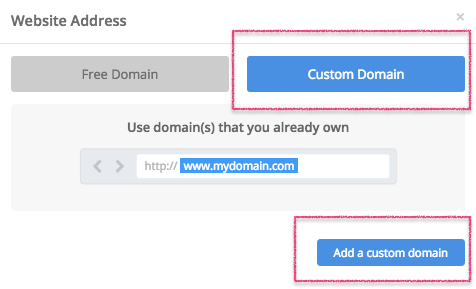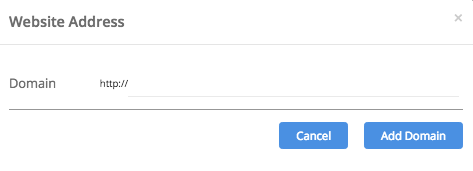Spark Domain Name
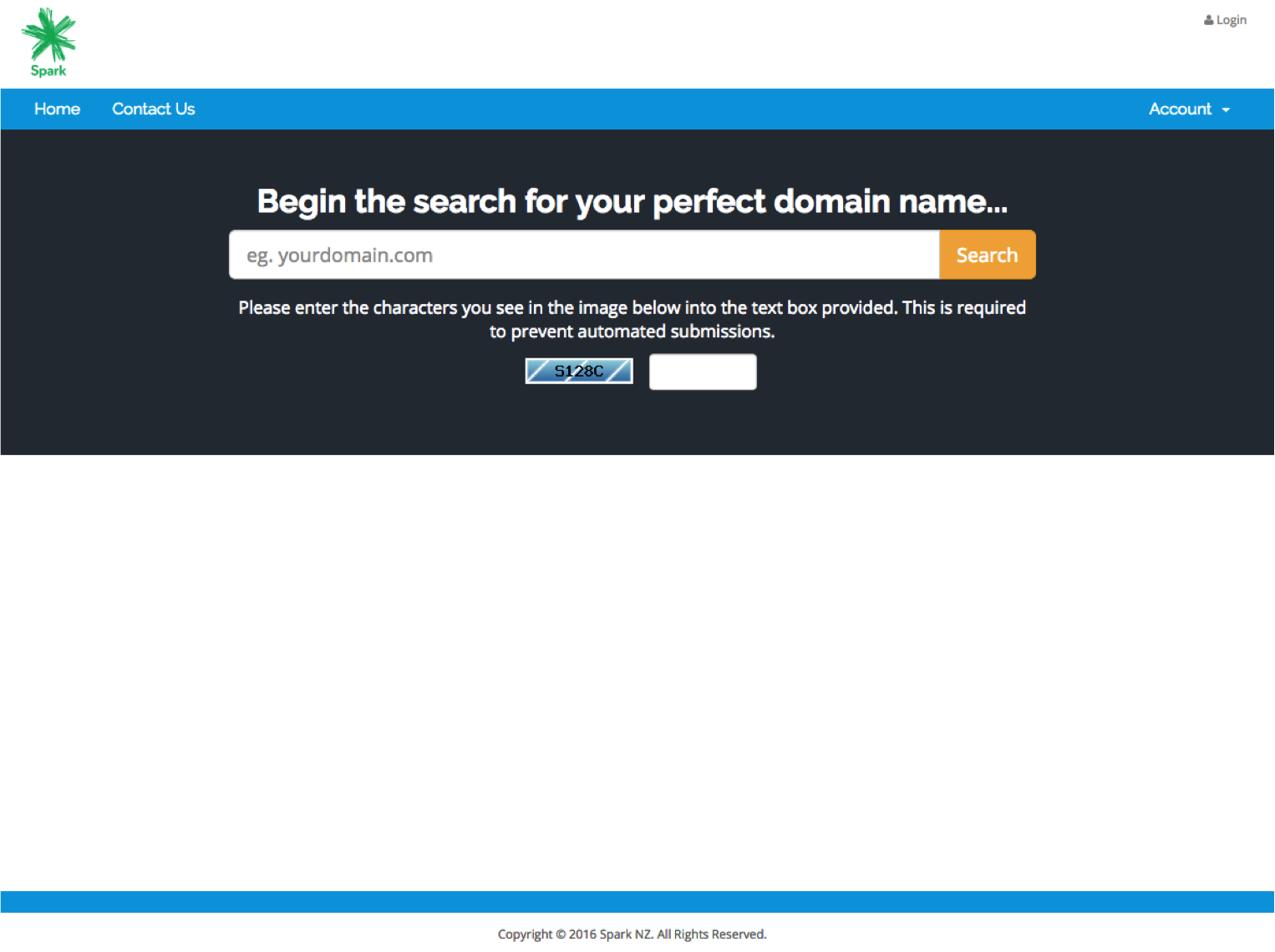
To start pointing your Spark domain name to your Putti website, you will first need to log into your Spark account by visiting http://spark.server-access.com
Click on ‘Select a record type’ and choose ‘CNAME Record’ from the drop-down list.
Then click on ‘Create new record’.
In the ‘Name’ section please enter www.
Choose TTL as 1800 (3600 if 1800 is not acceptable).
IMPORTANT: Enter sparkweb.putti.nz in the ‘Host’ section if you are registered your website through Spark Business.
OR enter putti.co if you are registered as a Putti Customer.
Press ‘Add Record’ to save
Please note that the changes might not reflect right away as it usually takes about 24 hours for the DNS Records to propagate. Please contact the Support Team at support@puttiapps.com if you need further assistance.
Add Your Domain to The Putti CMS
Log in to the platform and navigate over to the ‘Website Layout’ tab on the navigation panel, making sure you are on the ‘web’ view of the platform
On the top section below the header bar, you’ll see a section with a url that has an ‘Edit’ icon next to it, press the icon to edit the settings for your domain
Enter your complete domain name E.g.: www.yourdomainname.com
Please be sure to enter the entire name. Eg: www.example.com. If there is no www listed before the URL, it will not work
Click on ‘Add Domain’ at the bottom.
If the domain name is added on correctly, you’ll see a blue tick on the right side of it.
Then press ‘save’ on the top right of the page.
NOTE: If not added correctly, it’ll show an exclamation mark. Be sure to check that you haven’t added any spaces to the domain name by mistake. If you’ve corrected it and still see this exclamation mark, please contact the Support Team.
IT CAN TAKE UP TO 12 HOURS FOR YOUR DOMAIN NAME TO REDIRECT CORRECTLY